 in this tutorial i will try to modding Moto KRZR K1M
in this tutorial i will try to modding Moto KRZR K1Mlet begin dear modder
1. Recognizing the phone
PART A)
After installing BitPim and Motorola Phone Tools, you'll want to plug in your KRZR K1M using the supplied Mini-USB cable.
Once plugged.in (teehee), windows will auto-detect/install needed drivers (if any). As soon as that is completed, open up MPT.
It will ask you to choose a profile (I used default, but it doesn't really matter). After you've chosen a profile (or created new), hit OK.
Now you will be asked if your K1m is connected through Cable, Bluetooth, or Infrared. Check in the cable and proceed.
MPT is now going to auto detect your phone like so,
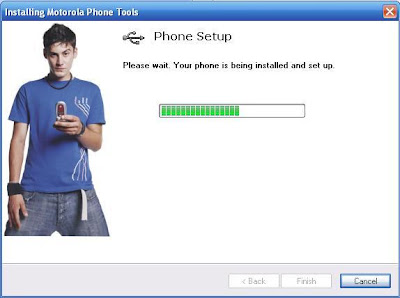
After it has deteced the phone, a smaller version of your K1M should appear on your desktop and from there you are good to go.
PART B)
You'll want to first head to MotoModders and download the latest K1M drivers (I didn't and it still worked for me, however some people have had some problems).
After installing drivers you will want to open up BitPim
Now go:
Edit
-> Detect Phone
***If phone does NOT detect it will ask if you want to run settings. Click |Yes|
Change your settings to those below
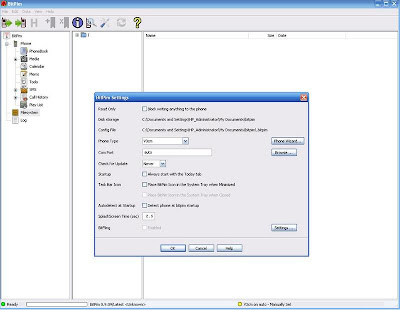
Hit |Ok| and your phone should be detected.
Before closing BitPim, you'll want to go under the View tab and check off View Filesystem. This is what you'll be playing with from now on with BitPim.
Voila! We're done. Now you can start hacking your phone...
1. Getting Audio/Pictures to your phone a& setting them as Ringtones/Wallpapers
Step one: Open up MPT
Step two: Click on Multimedia Studio
Step three: Click on Melody Studio for audio, or Image Studio for images
Now you can edit/upload media files have stored on your pc.
Once you've uploaded all your files you can close down MPT.
*****To make audio files as ringtones you will need to do this step:
Now open BP, -> View Filesystem
Click on the plus sign on the folder in the Filesystem section (see pic)
Now delete the two files in the main folder named MyToneDB.db and TmpTneDB.db
After they've been deleted, reboot your phone and you will now be able to set those newly uploaded audio files as ringtones through the Ring Styles menu ONLY
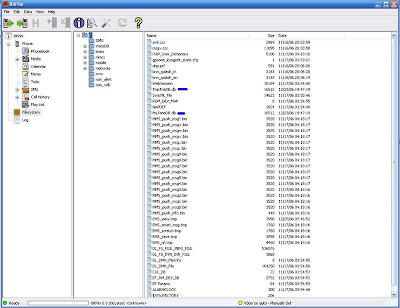
2. Eliminating camera noise when taking pictures/videos
For this, you will be using BP
Step one: Simply create a new blank .wav file (see picture)
Step two: Rename it Shutter5.wav
Step three: Open up BP, -> View Filesystem
Step four: Open /motorola/shared/system (click on system folder)
Step five: Backup Shutter5.wav to wherever
Step six: Delete Shutter5.wav from filesystem
Step seven: Drap & Drop the NEW Shutter5.wav file that you created to the system folder
Step eight: reboot phone.
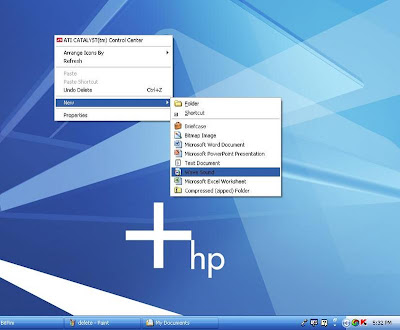
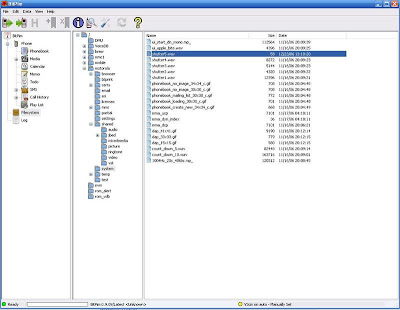
The static Telus logo that displays on the outside screen when the flip is open can be replaced the same way that you did the camera noise.
The telus.gif file is located at /mobile/TELUS.gif. Your picture MUST BE 96x80 pixels
The opening and closing gifs you see when you turn on the phone can also be replaced using the same method. Simply replace customer_opening.gif and customer_closing.gif you see in /motorola/shared/jbed/picture
Currently Testing:
-adding games
-setting ring styles to Vibe AND Ring
That's all for now.
I'll do my best to keep it up to date.
thanks for interesting in my post we'll see again on next modding




